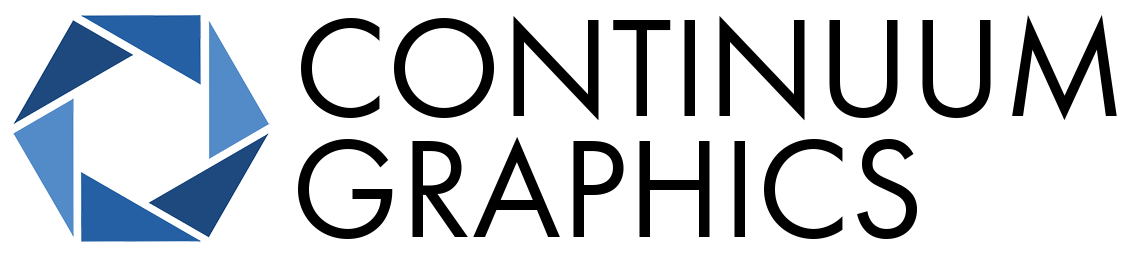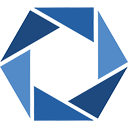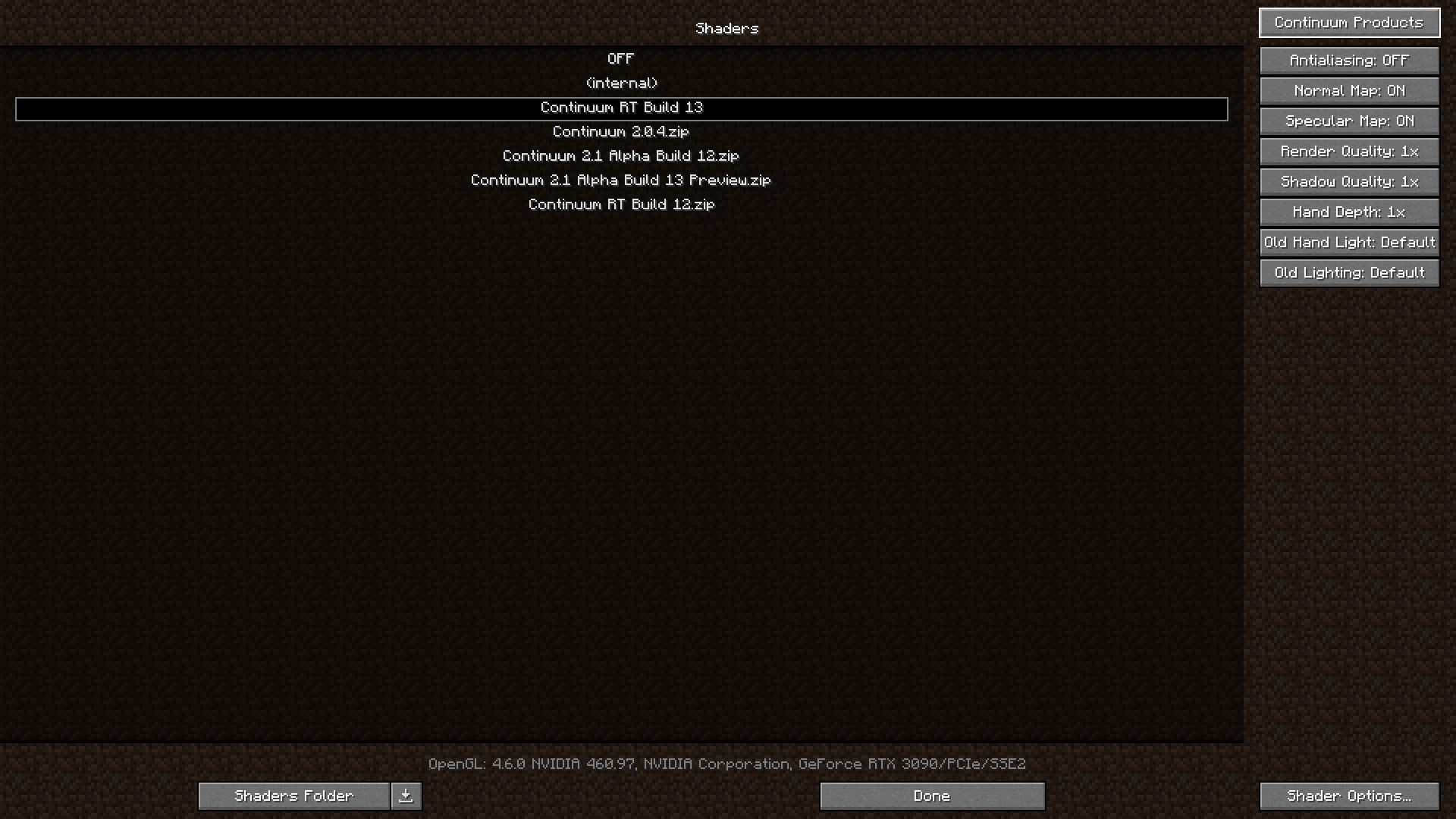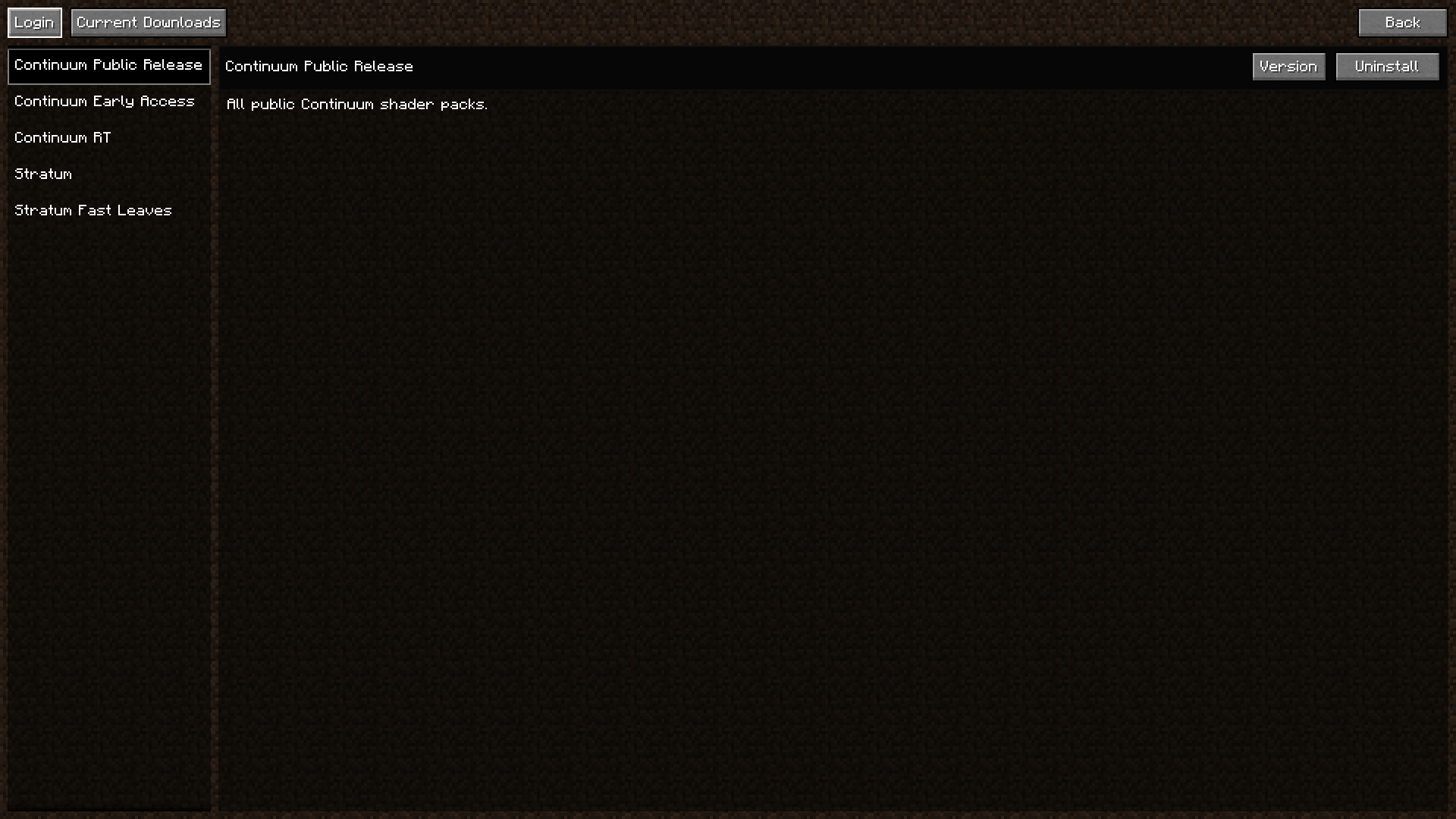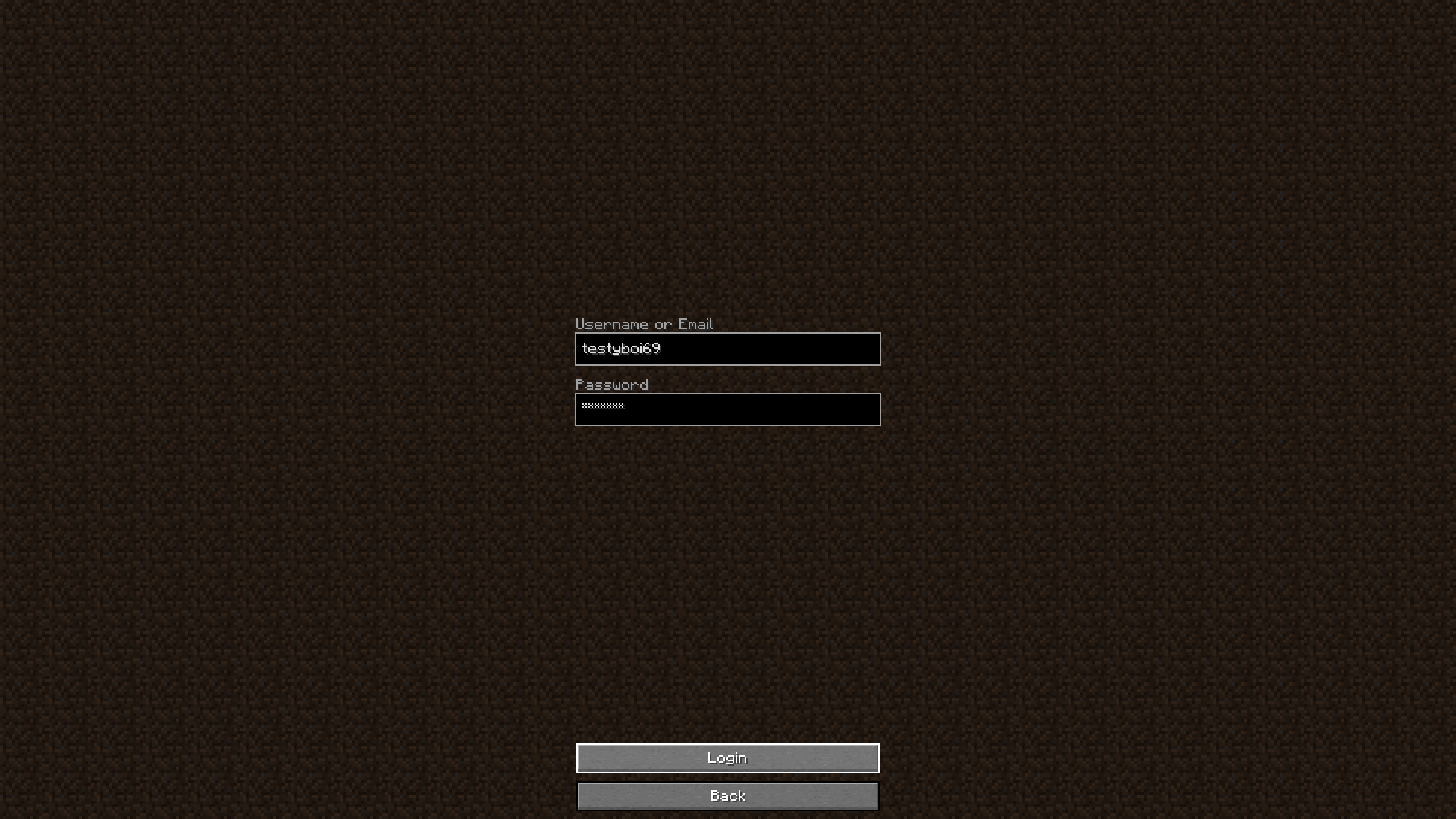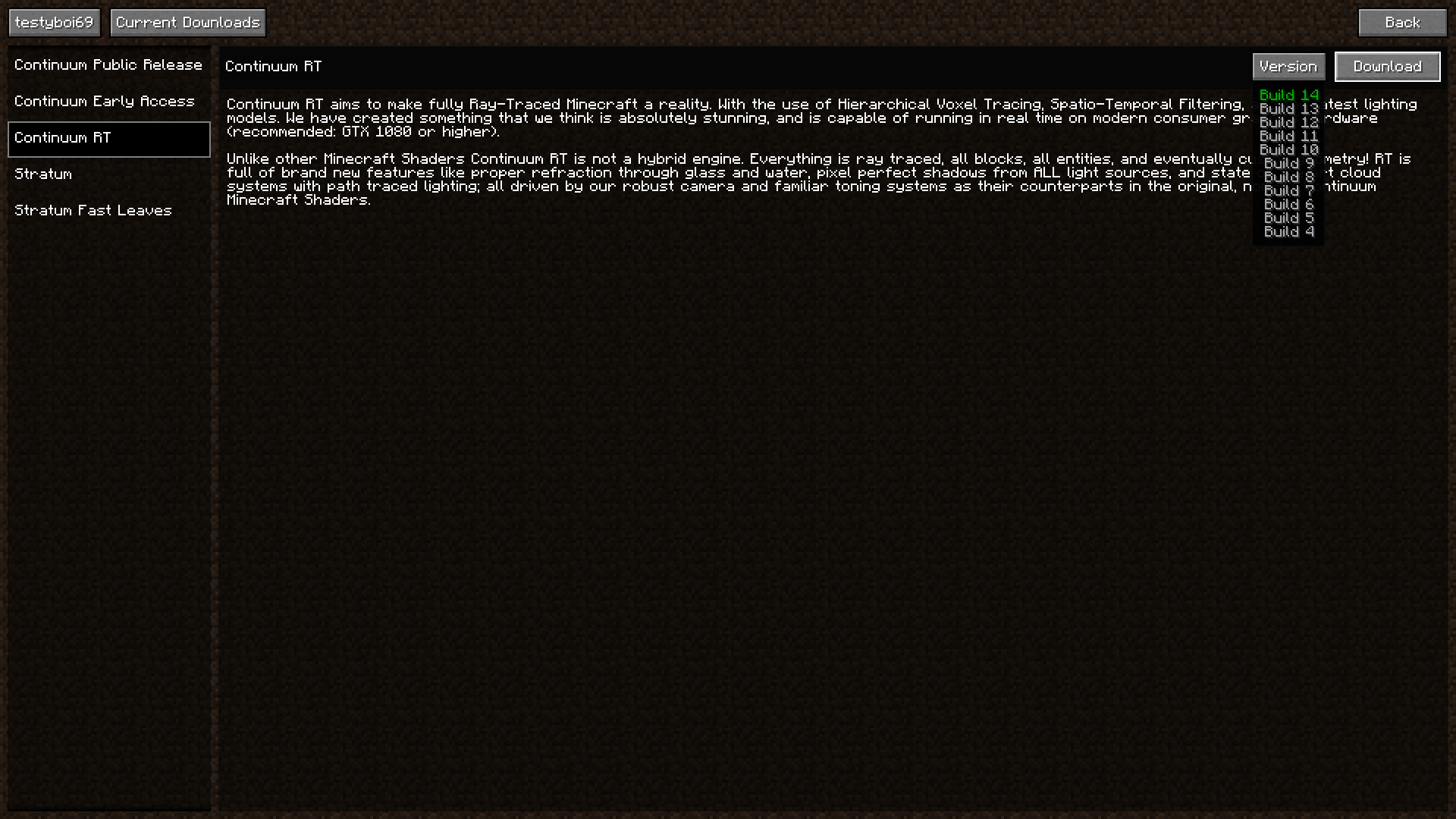Focal Engine Installation Instructions
Focal Engine is REQUIRED to both download and USE our latest Focal Engine enabled shaders. It enables both the download and update of all of our products from within the game itself (which is why you were directed here from the downloads page), as well as enhanced graphical features and performance in supported products.
Please follow these instructions carefully. Using the specific versions of the prerequisite mods is strongly advised. Not doing so may result in Focal Engine not working properly, or at all.
As of the latest version of Focal Engine, version 1.0.7, supports Minecraft 1.14.4, 1.16.5, 1.17.1, 1.19.2, and 1.20.1. You will find installation instructions for these below.
You can scroll down, or jump to a specific section with the buttons below:
Focal Engine for Minecraft 1.20.1
Requirements
The preferred version of Focal Engine, for Fabric, will require the following:
- Minecraft 1.20.1
- A Continuum Graphics account
- Fabric Loader. Current recommended version: 0.15.7 for MC 1.20.1. Link
– Download latest installer, and install recommended version of the loader from within the installer
- OptiFabric. Current recommended version: 1.14.3 for MC 1.20.1. Link
- Optifine. Current recommended version: I6 for MC 1.20.1 Link
- Latest Focal Engine Universal Jar (same Jar works on both Forge and Fabric) from your ‘My Account’ > Downloads page
The Forge version of Focal Engine will require the following:
- Minecraft 1.20.1
- A Continuum Graphics account
- Forge. Current recommended version: 47.2.18 for MC 1.20.1 Link
- Optifine. Current recommended version: I6 for MC 1.20.1 Link
- Latest Focal Engine Universal Jar (same Jar works on both Forge and Fabric) from your ‘My Account’ > Downloads page
Please note: Focal is currently tested with the default bundled Java included with default MC installs, other versions may work, but we cannot guarantee them at this time.
Installation
Focal Engine for Fabric
- Install Minecraft 1.20.1 and download all the mods mentioned above, ensuring you have the correct versions of each
- Run the game at least once
- Close the game and install Fabric Loader, selecting the recommended version mentioned above
- Open the Minecraft launcher, and head to the installations tab
- Select your Minecraft 1.20.1 installation and click on the ‘version’ box
- Select the ‘release fabric-loader’ version you installed earlier and click save.
- Run the game at least once to generate the Fabric Mods folder
- Head back into the launcher’s installations tab and click the folder icon on your MC 1.20.1 install
- This should open the root of your game installation, from there, open the mods folder
- Drag and drop Optifine, OptiFabric and Focal Engine into the mods folder
- Launch the game, and refer to the ‘How to use Focal Engine’ instructions at the bottom of this page if you are unsure how to use Focal’s UI.
Focal Engine for Forge
- Install Minecraft 1.20.1 and download all the mods mentioned above, ensuring you have the correct versions of each
- Run the game at least once
- Close the game and install the Forge client, using the recommended version mentioned above
- Open the Minecraft launcher, and head to the installations tab
- Select your Minecraft 1.20.1 installation and click on the ‘version’ box
- Select the ‘release 1.20.1-forge’ version you installed earlier and click save.
- Run the game at least once to generate the Forge Mods folder
- Head back into the launcher’s installations tab and click the folder icon on your MC 1.20.1 install
- This should open the root of your game installation, from there, open the mods folder
- Drag and drop the recommended versions of Optifine and Focal Engine into the mods folder
- Launch the game, and refer to the ‘How to use Focal Engine’ instructions at the bottom of this page if you are unsure how to use Focal’s UI.
This concludes our installation instructions for Minecraft 1.20.1
Focal Engine for Minecraft 1.19.2
Requirements
The preferred version of Focal Engine, for Fabric, will require the following:
- Minecraft 1.19.2
- A Continuum Graphics account
- Fabric Loader. Current recommended version: 0.14.11 for MC 1.19.2. Link
– Download latest installer, and install recommended version of the loader from within the installer
- OptiFabric. Current recommended version: 1.13.16 for MC 1.19.2. Link
- Optifine. Current recommended version: H9 for MC 1.19.2 Link
- Latest Focal Engine for Fabric from your ‘My Account’ > Downloads page
The Forge version of Focal Engine will require the following:
- Minecraft 1.19.2
- A Continuum Graphics account
- Forge. Current recommended version: 43.2.0 for MC 1.19.2 Link
- Optifine. Current recommended version: H9 for MC 1.19.2 Link
- Latest Focal Engine for Forge from your ‘My Account’ > Downloads page
Please note: Focal is currently tested with the default bundled Java included with default MC installs, other versions may work, but we cannot guarantee them at this time.
Installation
Focal Engine for Fabric
- Install Minecraft 1.19.2 and download all the mods mentioned above, ensuring you have the correct versions of each
- Run the game at least once
- Close the game and install Fabric Loader, selecting the recommended version mentioned above
- Open the Minecraft launcher, and head to the installations tab
- Select your Minecraft 1.19.2 installation and click on the ‘version’ box
- Select the ‘release fabric-loader’ version you installed earlier and click save.
- Run the game at least once to generate the Fabric Mods folder
- Head back into the launcher’s installations tab and click the folder icon on your MC 1.19.2 install
- This should open the root of your game installation, from there, open the mods folder
- Drag and drop Optifine, OptiFabric and Focal Engine into the mods folder
- Launch the game, and refer to the ‘How to use Focal Engine’ instructions at the bottom of this page if you are unsure how to use Focal’s UI.
Focal Engine for Forge
- Install Minecraft 1.19.2 and download all the mods mentioned above, ensuring you have the correct versions of each
- Run the game at least once
- Close the game and install the Forge client, using the recommended version mentioned above
- Open the Minecraft launcher, and head to the installations tab
- Select your Minecraft 1.19.2 installation and click on the ‘version’ box
- Select the ‘release 1.19.2-forge’ version you installed earlier and click save.
- Run the game at least once to generate the Forge Mods folder
- Head back into the launcher’s installations tab and click the folder icon on your MC 1.19.2 install
- This should open the root of your game installation, from there, open the mods folder
- Drag and drop the recommended versions of Optifine and Focal Engine into the mods folder
- Launch the game, and refer to the ‘How to use Focal Engine’ instructions at the bottom of this page if you are unsure how to use Focal’s UI.
This concludes our installation instructions for Minecraft 1.19.2
Focal Engine for Minecraft 1.17.1
Requirements
The preferred version of Focal Engine, for Fabric, will require the following:
- Minecraft 1.17.1
- A Continuum Graphics account
- Fabric Loader. Current recommended version: 0.14.9 for MC 1.17.1. Link
– Download latest installer, and install recommended version of the loader from within the installer
- OptiFabric. Current recommended version: 1.13.16 for MC 1.17.1. Link
- Optifine. Current recommended version: H1 for MC 1.17.1. Link
- Latest Focal Engine for Fabric from your ‘My Account’ > Downloads page
The Forge version of Focal Engine will require the following:
- Minecraft 1.17.1
- A Continuum Graphics account
- Forge. Current recommended version: 37.1.1 for MC 1.17.1 Link
- Optifine. Current recommended version: H1 for MC 1.17.1 Link
- Latest Focal Engine for Forge from your ‘My Account’ > Downloads page
Please note: Focal is currently tested with the default bundled Java included with default MC installs, other versions may work, but we cannot guarantee them at this time.
Installation
Focal Engine for Fabric
- Install Minecraft 1.17.1 and download all the mods mentioned above, ensuring you have the correct versions of each
- Run the game at least once
- Close the game and install Fabric Loader, selecting the recommended version mentioned above
- Open the Minecraft launcher, and head to the installations tab
- Select your Minecraft 1.17.1 installation and click on the ‘version’ box
- Select the ‘release fabric-loader’ version you installed earlier and click save.
- Run the game at least once to generate the Fabric Mods folder
- Head back into the launcher’s installations tab and click the folder icon on your MC 1.17.1 install
- This should open the root of your game installation, from there, open the mods folder
- Drag and drop Optifine, OptiFabric and Focal Engine into the mods folder
- Launch the game, and refer to the ‘How to use Focal Engine’ instructions at the bottom of this page if you are unsure how to use Focal’s UI.
Focal Engine for Forge
- Install Minecraft 1.17.1 and download all the mods mentioned above, ensuring you have the correct versions of each
- Run the game at least once
- Close the game and install the Forge client, using the recommended version mentioned above
- Open the Minecraft launcher, and head to the installations tab
- Select your Minecraft 1.17.1 installation and click on the ‘version’ box
- Select the ‘release 1.17.1-forge’ version you installed earlier and click save.
- Run the game at least once to generate the Forge Mods folder
- Head back into the launcher’s installations tab and click the folder icon on your MC 1.17.1 install
- This should open the root of your game installation, from there, open the mods folder
- Drag and drop the recommended versions of Optifine and Focal Engine into the mods folder
- Launch the game, and refer to the ‘How to use Focal Engine’ instructions at the bottom of this page if you are unsure how to use Focal’s UI.
This concludes our installation instructions for Minecraft 1.17.1
Focal Engine for Minecraft 1.16.5
Requirements
The preferred version of Focal Engine, for Fabric, will require the following:
- Minecraft 1.16.5
- A Continuum Graphics account
- Fabric Loader. Current recommended version: 0.14.9 for MC 1.16.5. Link
– Download latest installer, and install recommended version of the loader from within the installer - OptiFabric. Current recommended version: 1.13.16 for MC 1.16.5. Link
- Optifine. Current recommended version: G8 for MC 1.16.5. Link
- Latest Focal Engine for Fabric from your ‘My Account’ > Downloads page
The Forge version of Focal Engine will require the following:
- Minecraft 1.16.5
- A Continuum Graphics account
- Forge. Current recommended version: 36.2.34 for MC 1.16.5. Link
- Optifine. Current recommended version: G8 for MC 1.16.5. Link
- Latest Focal Engine for Forge from your ‘My Account’ > Downloads page
Please note: Focal is currently tested with the default bundled Java included with default MC installs, other versions may work, but we cannot guarantee them at this time.
Installation
Focal Engine for Fabric
- Install Minecraft 1.16.5 and download all the mods mentioned above, ensuring you have the correct versions of each
- Run the game at least once
- Close the game and install Fabric Loader, selecting the recommended version mentioned above
- Open the Minecraft launcher, and head to the installations tab
- Select your Minecraft 1.16.5 installation and click on the ‘version’ box
- Select the ‘release fabric-loader’ version you installed earlier and click save.
- Run the game at least once to generate the Fabric Mods folder
- Head back into the launcher’s installations tab and click the folder icon on your MC 1.16.5 install
- This should open the root of your game installation, from there, open the mods folder
- Drag and drop Optifine, OptiFabric and Focal Engine into the mods folder
- Launch the game, and refer to the ‘How to use Focal Engine’ instructions at the bottom of this page if you are unsure how to use Focal’s UI.
Focal Engine for Forge
- Install Minecraft 1.16.5 and download all the mods mentioned above, ensuring you have the correct versions of each
- Run the game at least once
- Close the game and install the Forge client, using the recommended version mentioned above
- Open the Minecraft launcher, and head to the installations tab
- Select your Minecraft 1.16.5 installation and click on the ‘version’ box
- Select the ‘release 1.16.5-forge’ version you installed earlier and click save.
- Run the game at least once to generate the Forge Mods folder
- Head back into the launcher’s installations tab and click the folder icon on your MC 1.16.5 install
- This should open the root of your game installation, from there, open the mods folder
- Drag and drop the recommended versions of Optifine and Focal Engine into the mods folder
- Launch the game, and refer to the ‘How to use Focal Engine’ instructions at the bottom of this page if you are unsure how to use Focal’s UI.
This concludes our installation instructions for Minecraft 1.16.5.
Focal Engine for Minecraft 1.14.4
Requirements
The preferred version of Focal Engine, for Fabric, will require the following:
- Minecraft 1.14.4
- A Continuum Graphics account
- Fabric Loader. Current recommended version: 0.11.7 for MC 1.14.4. Link
– Download latest installer, and install recommended version of the loader from within the installer
- OptiFabric. Current recommended version: 0.7.1 for MC 1.14.4. Link
- Optifine. Current recommended version: G5 for MC 1.14.4. Link
- Latest Focal Engine for Fabric from your ‘My Account’ > Downloads page
The Forge version of Focal Engine will require the following:
- Minecraft 1.14.4
- A Continuum Graphics account
- Forge. Current recommended version: 28.2.26 for MC 1.14.4. Link
- Mixin Bootstrap. Current recommended version: 1.0.5 (works for 1.14.4). Link
- Optifine. Current recommended version: G5 for MC 1.14.4. Link
- Latest Focal Engine for Forge from your ‘My Account’ > Downloads page
Please note: Focal is currently tested with the default bundled Java included with default MC installs, other versions may work, but we cannot guarantee them at this time.
Installation
Focal Engine for Fabric
- Install Minecraft 1.14.4 and download all the mods mentioned above, ensuring you have the correct versions of each
- Run the game at least once
- Close the game and install Fabric Loader, selecting the recommended version mentioned above
- Open the Minecraft launcher, and head to the installations tab
- Select your Minecraft 1.14.4 installation and click on the ‘version’ box
- Select the ‘release fabric-loader’ version you installed earlier and click save.
- Run the game at least once to generate the Fabric Mods folder
- Head back into the launcher’s installations tab and click the folder icon on your MC 1.14.4 install
- This should open the root of your game installation, from there, open the mods folder
- Drag and drop Optifine, OptiFabric and Focal Engine into the mods folder
- Launch the game, and refer to the ‘How to use Focal Engine’ instructions at the bottom of this page if you are unsure how to use Focal’s UI.
Focal Engine for Forge
- Install Minecraft 1.14.4 and download all the mods mentioned above, ensuring you have the correct versions of each
- Run the game at least once
- Close the game and install the Forge client, using the recommended version mentioned above
- Open the Minecraft launcher, and head to the installations tab
- Select your Minecraft 1.14.4 installation and click on the ‘version’ box
- Select the ‘release 1.14.4-forge’ version you installed earlier and click save.
- Run the game at least once to generate the Forge Mods folder
- Head back into the launcher’s installations tab and click the folder icon on your MC 1.14.4 install
- This should open the root of your game installation, from there, open the mods folder
- Drag and drop the recommended versions of Optifine, Mixin Bootstrap and Focal Engine into the mods folder
- Launch the game, and refer to the ‘How to use Focal Engine’ instructions at the bottom of this page if you are unsure how to use Focal’s UI.
This concludes our installation instructions for Minecraft 1.14.4
Using Focal Engine
Once you have your preferred version installed, launch the game and head to options > shaders > and click the ‘Continuum Account’ button in the top right. Then input your continuum.graphics account login credentials, and press the login button, as shown below (click to enlarge):
Once you’re logged in, you should see all your currently available Early Access/Paid products. From here you’ll be able to select from available versions, and download them, all from within the game, including Continuum RT Build 15 and Continuum 2.1 Beta Build 13!
Continuum RT Build 13 and onward, and Continuum 2.1 Build 13 and onward specifically will only be available for download from inside of Focal Engine. However, Legacy Optifine shaders, including older versions of our own shaders, will fall back to the Optifine pipeline when using Focal, and should work as they normally would!